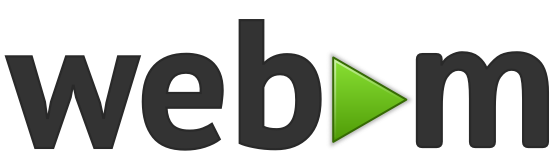Submitting Patches
This page documents how to submit your changes to us for inclusion.
We manage the submission of patches using the Gerrit code review tool. This tool implements a workflow on top of the Git version control system to ensure that all changes get peer reviewed and tested prior to their distribution.
Login Cookie
Browse to https://chromium.googlesource.com/ and login with your Google account (Gmail credentials, for example). Next, follow the Generate Password link at page top. You'll be given instructions for creating a cookie to use with our Git repos.
You must also have a Gerrit account associated with your Google account. To do this visit the Gerrit review server and click "Sign in" (top right).
Contributor Agreement
You will be required to execute a contributor agreement to ensure that the WebM Project has the right to distribute your changes.
Set-up Your Local Repository
Look-up the URL for the project you'd like to work on, listed under pull on our Code page.
To clone the project repository on your local machine, give a command similar to the following:
$ git clone https://chromium.googlesource.com/webm/libvpx ~/workingThe above creates a clone of the repo at ~/working/libvpx.
commit-msg Hook
Gerrit requires that each submission include a unique Change-Id. You
can assign one manually using git commit --amend, but it's easier to
automate it with the commit-msg hook provided by Gerrit.
Copy commit-msg to the .git/hooks directory of your local repo.
Example:
$ curl -Lo <local repo>/.git/hooks/commit-msg https://chromium-review.googlesource.com/tools/hooks/commit-msgNext, ensure that the downloaded commit-msg script is executable:
$ chmod u+x <local repo>/.git/hooks/commit-msgSee the Gerrit documentation for more information.
Upload Your Change
Find the correct URL to push to on the main code page and determine the branch you want your change to start on by looking at our repository layout. You can set up your Git and SSH configurations to simplify this command line quite a bit. See the Gerrit documentation for more information. The command you'll use is of the general form:
$ git push https://chromium-review.googlesource.com/webm/<projectname> HEAD:refs/for/<branchname>Incorporating Comments
If you previously uploaded a change to Gerrit and the Approver has asked for changes, follow these steps:
-
Edit the files to make the changes the Approver has requested.
-
Recommit your edits using the
--amendflag, for example:$ git commit -a --amend -
Use the same
git pushcommand as above to upload to Gerrit again for another review cycle.
In general, you should not rebase your changes when doing updates in response to review. Doing so can make it harder to follow the evolution of your change in the diff view.
If your commit does not include a 'Change-Id:' line in its commit
message (see commit-msg Hook, above), you'll have to
add one. Do so by running git commit --amend to edit the
commit message, and then create a 'Change-Id: I ...' by using the ID
number of the change you're trying to update, which can be found using
the web UI.
Submitting Your Change
Once your change has been Approved and Verified, you can "submit" it through the Gerrit UI. This will usually automatically merge your change into the branch you specified, creating a new merge commit in Git if neccessary. Sometimes this can't be done automatically. If you run into this problem, you must rebase or merge your changes manually. We strongly prefer that you rebase your changes instead of merging them. To do so, run:
$ git fetch
$ git rebase origin/branchnameIf you get any conflicts, resolve them as you normally would with Git. When you're done, reupload your change.
Viewing the Status of Uploaded Changes
To check the status of a change that you uploaded, open Gerrit, sign in, and click My > Changes.